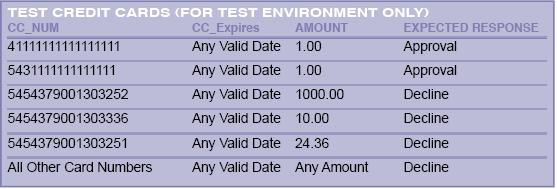Payment Processors
Onsite CC Processors
Authorizenet
Settings at authorizenet.com:
Direct Response - Delimited Response = Yes Transaction Version = 3.1 Password Required mode = checked
In AWBS;
In the Module Setup page, select Authorize.net in the Main Payment Module section.
Select all Credit Card types you will accept in the Accepted Credit Cards/Payment Methods section.
In Payment Setup, enter your authnet username.
Enter your password OR Transaction Key. (older accounts may use the password, most new accounts will use the Transaction Key)
Enter the correct url. (The correct url should be present by default.)
The Transaction Type should be set to AUTH_CAPTURE to charge the credit cards. (AUTH_ONLY is not recommended.)
The test mode setting will trigger test mode at authorizenet. Use test credit card 4111111111111111 for testing.
Then in the System Options page of the AWBS Configuration, enter your chosen CC encryption key. This key is something you will make yourself, that cannot be changed or retrieved. It should be something that is not used anywhere else and documented in a secure location and not given out to anyone.
Notes: The authorizenet module uses a secure curl connection via port 443. Ensure your server is running compiled curl with ssl support.
Authorizenet is an onsite processor, your customer's credit card information will be stored in your database. Make sure you have a SSL Webcert installed.
BluePay
In AWBS:
Enable the BluePay module on the Module Setup page. Select all Credit Card types you will accept in the Accepted Credit Cards/Payment Methods section.
Payment Setup;
Enter your BluePay account ID Enter your Secret Key (new bluepay accounts, generate a new secret key)
Use test mode in AWBS for testing your configuration.
Testing information:
Configure AVS settings by editing includes/bluepay/bluepaycfg.php with a text editor.
Notes: The BluePay module uses a secure curl connection via port 443. Ensure your server is running compiled curl with ssl support.
BluePay is an onsite processor, your customer's credit card information will be stored in your database. Make sure you have a SSL Webcert installed.
CDGcommerce
In the Module Setup page, select CDGcommerce in the Main Payment Module section.
Select all Credit Card types you will accept in the Accepted Credit Cards/Payment Methods section.
ePN gateway accounts:
In system setup, payment setup, enter your ePN username in the Account username field.
Enter the RestrictKey from your ePN account in the Account password field.
Enter https://www.eProcessingNetwork.Com/cgi-bin/an/order.pl in the Gateway url field.
Test using 4111111111111111 credit card number.
Authorizenet gateway accounts:
You can setup using the authorizenet module or the CDGgateway module using the authorizenet url.
Notes: The CDGcommerce module uses a secure curl connection via port 443. Ensure your server is running compiled curl with ssl support. CDGcommerce is an onsite processor, your customer's credit card information will be stored in your database. Make sure you have a SSL Webcert installed.
Firepay
In the Module Setup page, select Firepay in the Main Payment Module section. Select all Credit Card types you will accept in the Accepted Credit Cards/Payment Methods section.
In Payment Setup enter your firepay merchant ID as 'account ID', merchant password as 'account password', account number as 'secret key', and enter the correct url.
The test mode setting will trigger test mode at firepay.
Use test credit card 4387751111011 for testing.
Notes: The Firepay module uses a secure curl connection via port 443. Ensure your server is running compiled curl with ssl support. Firepay is an onsite processor, your customer's credit card information will be stored in your database. Make sure you have a SSL Webcert installed.
Innovative Gateway
In the Module Setup page, select Innovative Gateway in the Main Payment Module section. Select all Credit Card types you will accept in the Accepted Credit Cards/Payment Methods section.
In Payment Setup, enter your Innovative Gateway username in the Username field and your password in the password field.
Enter the Innovative Gateway url in the url field.
Test mode works using anything you type in as a credit card number.
Notes: This module uses a secure curl connection via port 443. Ensure your server is running compiled curl with ssl support. This is an onsite processor, your customer's credit card information will be stored in your database. Make sure you have a SSL Webcert installed.
LinkPoint
Enable the LinkPoint module on the Module Setup page. Select all Credit Card types you will accept in the Accepted Credit Cards/Payment Methods section.
Go to the Payment Setup page.
Enter https://secure.linkpt.net into the CCProcessor URL field. Enter your store number into the Store Number field.
Paste your linkpoint certificate into the /includes/linkpoint/lphp.pem file using a text editor such as pico or wordpad.
Notes: The LinkPoint module uses a secure curl connection via port 443. Ensure your server is running compiled curl with ssl support.
LinkPoint is an onsite processor, your customer's credit card information will be stored in your database. Make sure you have a SSL Webcert installed.