Difference between revisions of "Custom Fields"
(→What are Custom Fields?) |
m (Protected "Custom Fields" [edit=sysop:move=sysop]) |
||
| (5 intermediate revisions by the same user not shown) | |||
| Line 6: | Line 6: | ||
== Setting up your Custom Fields == | == Setting up your Custom Fields == | ||
| + | |||
| + | First you need to configure the fields you would like to use. This can be done from the Custom Fields Manager: | ||
| + | <br /> | ||
| + | [[Image:CustomFieldManager.png]] | ||
| + | |||
| + | Once you have your custom fields configured, be sure to note the ID numbers of each as you will need this information when assigning a custom field. | ||
== Configure your hosting packages == | == Configure your hosting packages == | ||
| + | |||
| + | Custom Fields can be used in the Package Specifics for your Hosting packages. | ||
| + | |||
| + | The first step in assigning a Custom Field is to edit the Package. | ||
| + | |||
| + | Scroll down until you see the Package Specifics section. Then look for the Custom Fields line. Click the link for [Assign custom Fields] | ||
| + | |||
| + | Put a check in any custom field you plan on using for this package. Then save your Changes. | ||
| + | |||
| + | Next find the Package Specific setting you want to use a custom field for. Instead of entering a Static value, you can enter the Custom Field identifier. For example, if the custom field you want to use has the ID of 1, then you would enter [CFID1]. This would then cause your Custom Field to appear on the initial ordering screen for the package. | ||
| + | |||
| + | == Using Custom Fields with Custom Modules == | ||
| + | |||
| + | It is also possible to use Custom Fields in developing your own modules. | ||
| + | |||
| + | When using custom fields in your custom module, you will need to use the following: | ||
| + | |||
| + | $params['cfid'.$this_cfid] | ||
| + | |||
| + | $this_cfid would be defined in your code to a certain Custom Field ID Number. | ||
Latest revision as of 14:48, May 30, 2009
Contents
[hide]What are Custom Fields?
Custom Fields can be used with your hosting packages to give your clients more options. The Custom Field Management section can be found in your AWBS Setup Menu.
![]()
Setting up your Custom Fields
First you need to configure the fields you would like to use. This can be done from the Custom Fields Manager:
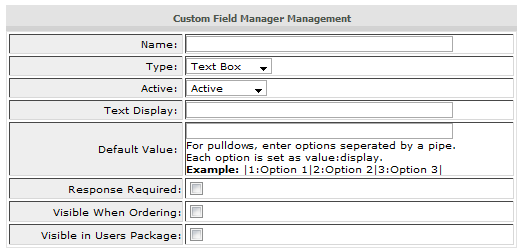
Once you have your custom fields configured, be sure to note the ID numbers of each as you will need this information when assigning a custom field.
Configure your hosting packages
Custom Fields can be used in the Package Specifics for your Hosting packages.
The first step in assigning a Custom Field is to edit the Package.
Scroll down until you see the Package Specifics section. Then look for the Custom Fields line. Click the link for [Assign custom Fields]
Put a check in any custom field you plan on using for this package. Then save your Changes.
Next find the Package Specific setting you want to use a custom field for. Instead of entering a Static value, you can enter the Custom Field identifier. For example, if the custom field you want to use has the ID of 1, then you would enter [CFID1]. This would then cause your Custom Field to appear on the initial ordering screen for the package.
Using Custom Fields with Custom Modules
It is also possible to use Custom Fields in developing your own modules.
When using custom fields in your custom module, you will need to use the following:
$params['cfid'.$this_cfid]
$this_cfid would be defined in your code to a certain Custom Field ID Number.